Stopping Azure Application Gateway to save costs: a quick win for your Azure bill
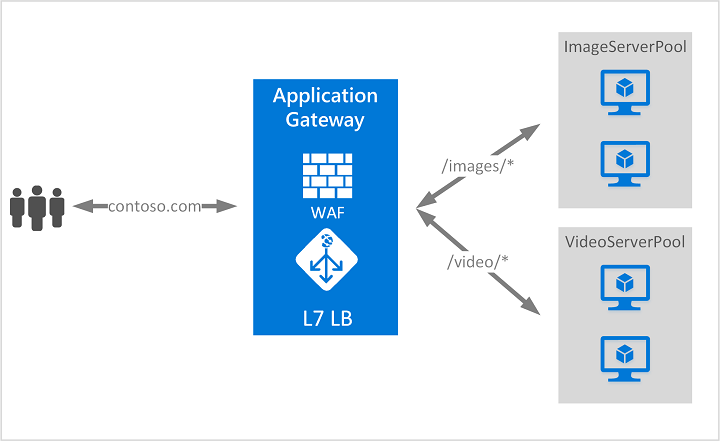
What is Azure Application Gateway?
Azure Application Gateway is a powerful load balancing service, but it can be as well one of those services that quietly accumulates costs even when you are not actively using it. If you are running development environments, proof-of-concepts, or seasonal applications, stopping your Application Gateway when it’s not needed can lead to significant cost savings.
How does the Application Gateway impact on Azure costs?
Unlike some Azure services that only charge for usage, Application Gateway has a fixed hourly charge simply for being provisioned. Even if no traffic is flowing through it, you are still paying for the gateway to be available. For the Web Application Firewall V2 tier, this can be around €300 per month (as of August 18, 2025, for the Italy North region) just for having it running.
How to Stop Azure Application Gateway
The Azure Application Gateway cannot be stopped from the Azure portal, you have to use az cli/Powershell or the REST API.
To stop/start an Azure Application Gateway you need to be assigned with the Contributor role.
Using Azure CLI
az network application-gateway stop --ids <agw_id>
or
az network application-gateway stop \
--name <agw_name> \
--resource-group <rg_name>
Using PowerShell
$AppGw = Get-AzApplicationGateway -Name <agw_name> -ResourceGroupName <rg_name>
Stop-AzApplicationGateway -ApplicationGateway $AppGw
Important Considerations
What happens when you stop the Azure Application Gateway:
- All traffic routing through the gateway will be interrupted.
- All configurations are preserved, except for VIP, in V1 sku Azure Application Gateways only (for V2 sku, IPs are static).
- The DNS name associated with the Azure Application Gateway does not change.
- PUT operations done on a stopped Azure Application Gateway will trigger a start.

Check Azure Application Gateway operational state in “Properties” blade.
Restart the Azure Application Gateway when you need it
Using Azure CLI
az network application-gateway start --ids <agw_id>
or
az network application-gateway start \
--name <agw_name> \
--resource-group <rg_name>
Using PowerShell
$AppGw = Get-AzApplicationGateway -Name <agw_name> -ResourceGroupName <rg_name>
Start-AzApplicationGateway -ApplicationGateway $AppGw
Note that it typically takes a few minutes for the Application Gateway to fully start and begin accepting traffic.
For non-production environments or applications with predictable downtime, stopping Azure Application Gateway is one of the easiest ways to reduce Azure costs. The savings can be substantial, especially when multiplied across multiple environments or extended periods.

Leave a comment